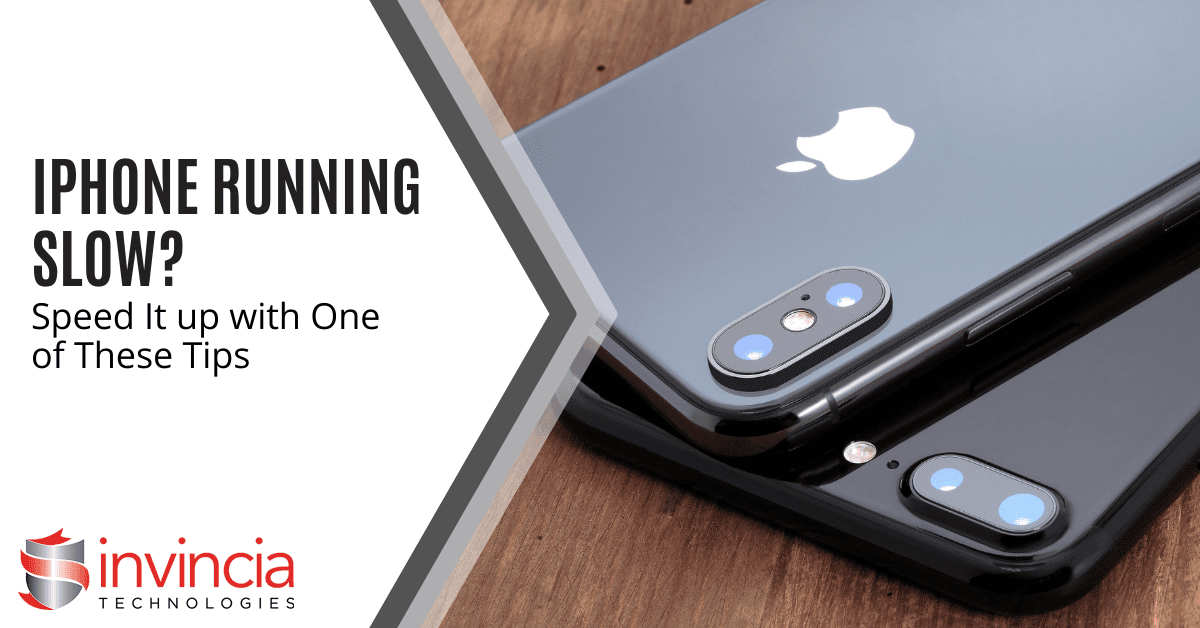Let’s face it, iPhones are impressive gadgets. However, even the slickest, most powerful iPhone can fall victim to the dreaded slowdown. Apps begin to lag, and simple tasks become cumbersome. If your iPhone has transformed from a speedy sidekick to a sluggish snail, fret not! We’ve got some straightforward tips to get your iPhone back to its peak performance.
Give it a Restart: The Digital Power Nap
It might seem obvious, but when was the last time you powered off your device? Just like us, iPhones need an occasional reboot. Restarting your phone clears temporary files, shuts down lingering apps, and frees up memory, giving your iPhone a quick and much-needed refresh.
Clean Out the Digital Clutter
Our iPhones can become digital hoarders, storing photos, videos, and apps we no longer use. Do you truly need all those selfies? This clutter can bog down your device. Take a moment to declutter your digital life.
Photos and Videos
Review your photo and video library. Delete blurry images, duplicates, and any unnecessary files. Consider utilizing cloud storage services like iCloud Photos or OneDrive to store memories without clogging your device’s storage space.
Unused Apps
Be honest, how many apps do you use daily? Identify and delete apps that haven’t been touched in months. This not only frees up storage space but also reduces background activity, enhancing battery life.
Offload Unused Apps & Keep Data (iOS 11 and later)
This handy feature allows you to free up storage space by removing an app while retaining its data. You can reinstall the app later without losing any saved information.
Remove Unneeded Podcasts
Podcasts can fill up your device quickly. Review your iPhone’s storage and remove unnecessary podcast downloads to reclaim valuable space.
Tame Background App Refresh
Background App Refresh enables apps to fetch new content even when you’re not using them actively. While helpful, it can drain your battery and slow down your phone. Review your settings and disable it for apps that don’t require constant background refresh.
Limit Location Tracking
Many apps track your location constantly, even when not in use, which can drain battery and impact performance. Review your Location Services settings and restrict access for apps that don’t require constant location awareness.
Reduce Motion Effects
Apple’s motion effects, like app parallax and zoom animations, can be visually appealing but resource-intensive. Turn off these effects to free up processing power and make your iPhone feel more responsive.
Keep Apps and iOS Updated
Regularly updating your apps and iOS ensures optimal performance and security, as updates often include performance improvements and bug fixes.
Disable Automatic Downloads
While convenient, automatic app and iOS updates can sometimes occur at inconvenient times, slowing down your phone. Consider disabling automatic downloads and updating manually when convenient.
Nuclear Option: Reset Your iPhone
If all else fails, a factory reset can wipe your iPhone clean and restore it to its original settings, eliminating bugs causing slowdowns. Exercise caution and back up your data before proceeding.
Check Your Battery Health
A degraded battery can also contribute to slowdowns. Check your battery health in Settings > Battery > Battery Health. If it’s below 80%, consider replacing your battery for optimal performance.
Follow these tips to diagnose and address your iPhone’s sluggishness, ensuring it runs smoothly again. A little maintenance goes a long way in keeping your iPhone happy and fast!
Need Help with a Smartphone or Tablet?
If you’re facing issues with your smartphone, don’t struggle alone. Our team of experts can diagnose and address both internal and external smartphone issues, as well as assist with tablets, laptops, and other devices. Contact us today for professional assistance.